Episode 12: Mini – Voice To Voice ChatGPT
A quick note regarding the voice-to-voice capability of the ChatGPT App on a mobile phone.
Additional Information:
Voice-to-Text: A Game Changer in ChatGPT Interactions
In my exploration, I found using voice-to-text on my iPad to interact with ChatGPT was a game-changer. Speaking thoughts out loud allows for more detailed, nuanced, and personal interactions. This approach not only saves time but also enhances the quality of the output you receive from ChatGPT.
I started with the microphone button on my iPad keyboard, and quickly learned three other ways to use voice with a ChatGPT:
- The voice-to-text button on iphone
- Using voice dictation on my Mac
- The voice-to-voice feature on the ChatGPT app
Microphone On Ipad and iPhone
If you are a Mac user of either a iPhone or iPad, you have probably seen the microphone on your keyboard and perhaps you haven’t used it all that often. The microphone on the keyboard is a voice dictation tool, which allows you to push the button talk to the phone and have words appear as if you were typing them.
As I use ChatGPT as a problem-solving partner for many things, I found the ability to speak out loud and be thorough and random in my thoughts and information that I provided it much easier and much more valuable when I started using this microphone dictation tool.
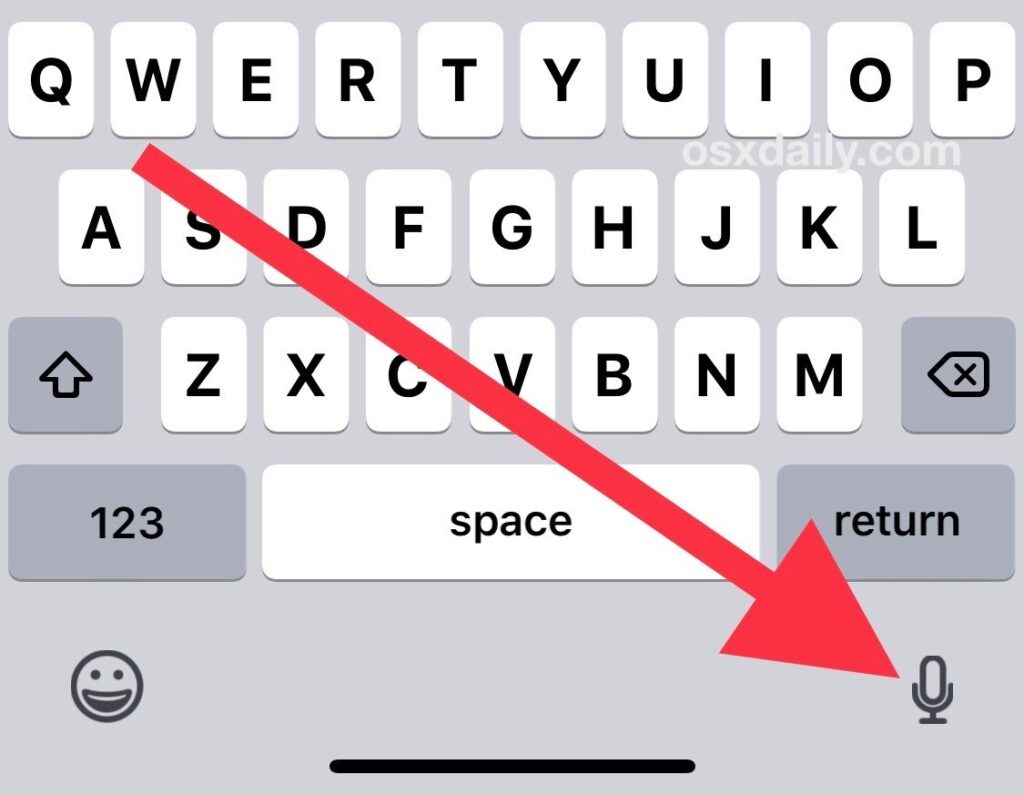
Voice To Voice On ChatGPT App
The voice enabled feature on the ChatGPT app for me was a surprise, because I wasn’t aware that the conversation that you’re having with the app actually translates into text when you’re done. That was a pleasant surprise. If you haven’t explored voice to voice on your ChatGPT app, I found this video to be helpful in introducing the feature, how to set it up and how to get the most from it.
You can do this with a computer too!
So it makes sense that your computer keyboard has a voice to transcription too many of us just don’t use it because we type on our computers. However, knowing how powerful voice to text was on my iPad and iPhone, I wanted to have that same level of convenience on my computer. In fact, as I’m writing this, I am talking to my computer rather than typing.
I have found instructions for both a PC and Mac and pasted them below in case you want to set this up and try it yourself.